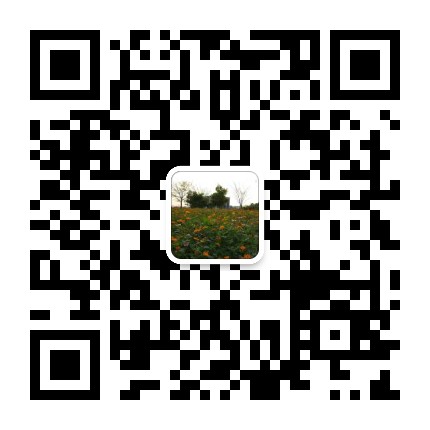- A+
第七章 使用对象
1.理解对象\属性和方法
<body bgcolor="green">
<script>
document.write("页面背景颜色是:"+document.bgColor)
document.write("页面前景颜色是:"+document.fgColor)
</script>
2.使用网页元素对象
<script>
</script>
<form name=form1>
<textarea name=ta1>dfgfdgfdhfdhdfdfgdf</textarea>
<input type=button value="选择文本" onclick=document.form1.ta1.select()>
<input type=button value="显示文本" onclick=document.write(document.form1.ta1.value)>
</form>
3.使用子对象
<form name=form1>
<input type=text name=text1 value=hello>
</form>
<script>
document.form1.text1.value="gdfgfd"
</script>
<form name=form1>
<input type=radio name=radio1>男
<input type=radio name=radio2>女
</script>
<script>
document.form1.radio1.checked=true
</script>
4.使用预定义对象
<script>
str1="dgdfgdfgdfhf固定法固定法功夫攻打法"
document.write(str1+"<br>")
str2=str1.substr(5)
document.write(str2+"<br>")
document.write("输出圆的面积:"+Math.PI*Math.pow(5.0,2))
</script>
5.创建新对象
<script>
today=new Date()
document.write("今天是"+(today.getMonth()+1)+"月"+today.getDate()+"日"+"<br>")
document.write("现在是:"+today.toLocaleString())
</script>
6.引用当前对象
<form name=form1>
<input type=text name=text1 value="dgdgdfgfd" onclick=this.select()>
</script>
7.查看对象属性
<script>
for(prop in window)
{document.write("window."+prop+"="+window[prop]+"<br>");}
for(prop2 in location)
{document.write("location."+prop2+"="+location[prop]+"<br>");}
</script>
8.使用Array对象
<script>
array=new Array(10)
array[0]="bark"
array[1]="apple"
array[2]="nebula"
array[3]="cookie"
array[4]="technology"
document.write("数组元素个数是"+array.Length+"<br>")
document.write("用 join将数组合并"+array.join(" ")+"<br>")
document.write(" 数组排序"+array.sort())
</script>
9.使用 image 对象
<img src=**.gif alt="图片提示…." border=10>
<script>
document.write("图片提示是:"+document.images[0].alt+"<br>")
document.write("图片边框大小是:"+document.images[0].broder)
</script>
10.预加载图像
<script>
freddy=new Image()
freddy.src=freddy.gif
</script>
<body onload=document.images[0].src=freddy.src>
,<img src="blank.gif" alt="javascript常用语法介绍(二)">
</body>
11.改变图像
<img src=freddy.gif><br>
<form name=form1>
<input type=button name=button1 value="改变图像"
onclickd=document.images[0].src=dudjp.gif>
</form>
12.使用link和anchor对象
<a name=anchor1>锚点1<br>
<a href=http://www.microsoft.com>Microsoft</a><br>
<a href=http://www.sohu.com>sohu</a><br>
<a href=http://www.sina.com.cn>sina</a><br>
<script>
document.write("本页面共有"+document.links.length+"链接"+"<br>")
document.write("本页面共有"+document.anchors.length+"锚点"+"<br>")
document.write("第一个链接协议是"+document.links[0].protocol+"<br>")
document.write("第一个链接路径是"+document.links[0].pathnamel+"<br>")
document.write("第一个链接href是"+document.links[0].hrefl+"<br>")
</script>
13.改变链接
<a href =http://www.microsoft.com>link</a>
<form name=form1>
<input type=button name=button1 value="改变链接"
onclick=document.links[0].href='http://www.sohu.com'>
</form>
14.使用history对象
<form name=form1>
<input type=button name=button1 value="向后返回2页" onclick=window.history.go(-2)>
</form>
第八章 使用窗口
1.在浏览器的状态栏上显示文本
<body onload=window.status="欢迎光临我的站点">
<a href=http://www.sohu.com>sohu</a>
</body>
2.改变背景色
<script>
document.bgColor="orange"
</script>
3.列举背景颜色
<body bgColor =green>
<script>
document.write("当前背景色是:"+document.bgColor)
</script>
</body>
4.改变文本和链接颜色
<script>
document.bgColor="orange"
document.fgColor="blue"
document.linkColor="red"
</script>
<h2>看看这段文本颜色</h2>
<a href=http://www.sohu.com>sohu</a>
</body>
5.改变文档标题
<script>
name="Mouse"
document.title="welcome to "+name+"'s House"
document.write(document.title)
</script>
6.显示修改日期
<script>
document.write("本页面最后修改时间是"+document.lastModified)
</script>
7.查看当前文档的URL
<script>
document.write("本页面的URL:"+document.URL)
</script>
8.查看引用页
<script>
document.write("本页面的引用页是"+document.referrer)
</script>
9.打开新的浏览器窗口
<script>
window.open("*.htm","title","width=200,height=400,resizable=yes")
</script>
10.关闭远程窗口
close.html:
<script>
document.write("正文")
</script>
<form name=form1>
<input type=button name=button1value="关闭" onclick=window.close()>
</form>
open.html
<script>
window.open("close.html","romote","width=200,height=400,resizable=yes")
</script>
11.打印窗口
<script>
document.write("正文")
</script>
<form name=form1>
<input type=button value=打印 onclick=window.print()>
</form>
12.移动窗口
<form name=form1>
水平方向<input type=text name=x value=20>
垂直方向<input type=text name=y value=50>
<input type=button value="移动窗口
到…"onclick=window.moveTo(document.form1.x.value,document.form1.y.value)>
</form>
<form name=form1>
水平方向<input type=text name=x value=20>
垂直方向<input type=text name=y value=50>
<input type=button value="移动窗
口"onclick=window.moveBy(document.form1.x.value,document.form1.y.value)>
</form>
13.改变窗口大小
<form name=form1>
水平方向<input type=text name=x value=200>
垂直方向<input type=text name=y value=500>
<input type=button value="改变窗口大小
到….."onclick=window.resizeTo(document.form1.x.value,document.form1.y.value)>
</form>
<form name=form1>
水平方向<input type=text name=x value=200>
垂直方向<input type=text name=y value=500>
<input type=button value="改变窗口大
小"onclick=window.resizeBy(document.form1.x.value,document.form1.y.value)>
</form>
14.用警告对话框通知用户
<script>
window.alert("welcome")
</script>
15.用提示对话框接受输入
<script>
name=window.prompt("输入姓名","姓名")
document.write(" 欢迎您:"+name+"来到这里")
</script>
16.用确认对话框使用户做出决定
<script>
like=window.confirm("你觉得好吗?")
if(like==true)
document.write("谢谢你的夸奖")
else
document.write("希望得到你的夸奖")
</script>
第九章 使用字符串
1.使用字符串对象
<script>
mystring="gdgdfgfddddaaaaaaaaaaaabbbbbbbbbbbbbbbbbvbhg.<br>"
document.write(mystring)
document.write(mystring.bold())
document.write(mystring.toUpperCase())
</script>
2.使用子字符串
<script>
str1="fdsf 1111 gfdgfd dfdsf cccc dddd.<br>"
document.write(str1)
document.write(str1.substring(0,13)+"<br>")
document.write(str1.substr (20,11)+"<br>")
</script>
3.连接字符串
<script>
str1="may you find"
str2="peace,happiness and prosperity.<br>"
document.write(str1+"<br>")
document.write(str2)
document.write(str1.concat(str2))
document.write(str1+=str2)
</script>
4.格式化字符串变量
<script>
str1="peace,happiness and prosperity.<br>"
document.write(str1)
document.write(str1.big())
document.write(str1.small())
document.write(str1.bold())
document.write(str1.italics())
document.write(str1.strike())
document.write(str1.fontsize(6))
document.write(str1.fontcolor(green))
</script>
5.创建锚和链接
<script>
str1="this is the bigginning of the page.<br>"
str2="….<br>"
str3="this is the end of the page .<br>"
str4="link to the start<br>"
str5="link to the end<br>"
document.write(str1.anchor("start"))
for(i=0;i<10;i++)
document.write(str2);
document.write(str3.anchor("end"))
document.write(str4.link("#start"))
document.write(str5.link("#end"))
</script>
6.确定字符串长度
<script>
str1="this is the bigginning of the page."
document.write(str1+"<br>")
document.write( "字符串的长度是:"+str1.length)
document.write("字符串全部大写是;"+str1.toUpperCase())
document.write("字符串全部小写是;"+str1.toLowerCase())
</script>
7.在字符串内搜索
<script>
str1="this is the end of the line.<br>"
document.write(str1)
document.write("字符end在字符串的位置是"+str1.search("end"))
document.write("字符dog在字符串的位置是"+str1.search("dog"))
</script>
8.定位字符串中的字符
<script>
str1="spring is a time for flowers and trees and baby bunnles<br>"
document.write(str1)
document.write("the index for the second word ‘and' is"+str1.indexOf("and",30))
documednt.write("the last index of the word ‘and' is "+str1.lastIndexOf("and"))
</script>
9.替换字符串中的文本
<script>
str1="spring is a time for flowers and trees and baby bunnles<br>"
document.write(str1)
document .write(str1.replace("and",","))
</script>
10.字符串分离
<script>
str1="spring is a time for flowers and trees and baby bunnles<br>"
document.write(str1)
str1array=str1.split(" ")
document.write(str1array[0]+"<br>")
document.write(str1array[1]+"<br>")
document.write(str1array[2]+"<br>")
document.write(str1array[3]+"<br>")
</script>
第十章 使用日期和时间
1.使用Date对象
<script>
cdate=new Date("august 2,1989 12:30:00")
document.write(cdate)
</script>
2.显示当地时间和日期
<script>
cdate=new Date()
document.write("当前时间是:"+cdate.toGMTString()+"<br>")
document.write("日期和时间是:"+cdate.toLocaleString())
</script>
3.获得时间和日期值
<script>
cdate=new Date()
document.write("显示当前的星期"+cdate.getDay()+"<br>")
document.write("显示当前的月份"+cdate.getMonth()+"<br>")
document.write("显示当前的日期"+cdate.getDay()+"<br>")
document.write("显示当前的年份"+cdate.getYear()+"<br>")
document.write("显示当前的小时"+cdate.getHours()+"<br>")
document.write("显示当前的分钟"+cdate.getMinutes()+"<br>")
document.write("显示当前的秒"+cdate.getSeconds()+"<br>")
</script>
4.设置时间和日期值
<script language=javascript>
cdate=new Date("December 25,1984")
document.write("显示日期"+cdate+"<br>")
document.write("设置月份"+cdate.setMonth(10)+"<br>")
document.write("设置日期"+cdate.setDate(23)+"<br>")
document.write("设置年份"+cdate.setYear(2000)+"<br>")
document.write("设置小时"+cdate.setHours(13)+"<br>");
document.write("设置分钟"+cdate.setMinutes(47)+"<br>");
document.write("设置秒"+cdate.setSeconds(23)+"<br>");
document.write("显示设置后的日期和时间"+cdate);
</script>
- 我的微信
- 这是我的微信扫一扫
-
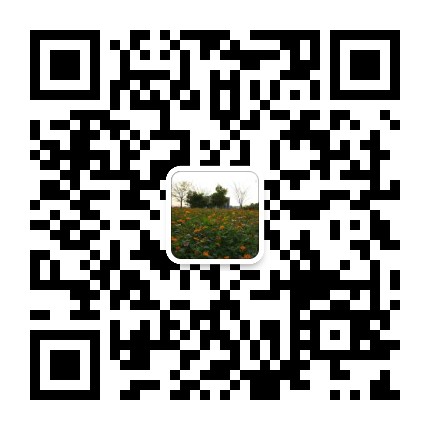
- 我的微信公众号
- 我的微信公众号扫一扫
-